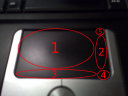When I had Gentoo on my laptop (a long time ago), I had Synaptics installed. I though that it simply add to the touchpad the possibility of scrolling, but I usually had annoying problems (scrolling when I didn’t want, going back on the web browser…) and eventually I uninstalled it. These days I’m just using the touchpad instead of using a mini USB mouse, just because I use the laptop on the sofa or on the bed and apart from my belly there isn’t any surface smooth enough to use it :P. But the touchpad alone is crappy when you do an intensive use of the computer, so I gave another try to Synaptics, and I was gladly surprised!
I have discovered the “hidden” features that the Synaptics driver have. I divides your touchpad into 5 different areas, as can be seen on the photo. The functionalities are:
- This area woks as usual. Touch and move to move the cursors, tap to click, double tap to double click.
- This area works as a vertical scroll. You simply move you finger up and down while you touch the touchpad (how redundant :P), and the current active window scrolls if it can.
- This area is like the area 2, but on horizontal. Not very difficult to understand :)
- This little zone act as a right click. I was tired of tapping on the touchpad but still having to click a button to access to contextual menus. So, now it is just so simply as having to tap this right-bottom corner.
- This other corner, the top-right, works as a middle click. Have you read? As a middle click! It is even better than use the laptops buttons, because I have (as most of the laptops) just 2 buttons, and I had to emulate the middle click pushing both buttons at once. Now it is easy than ever open links on new tabs on Firefox.
I you would like to start using synaptics right now, I can help you. First, install synaptics (do no confound with synaptic, without the last ‘S’). Then, if your package management system doesn’t do it automatically, you have to modify your X configuration file. It will probably be /etc/X11/xorg.conf . First, add these lines to define the device:
Section "InputDevice"
Driver "synaptics"
Identifier "PS/2 Mouse"
Option "Device" "/dev/psaux"
Option "Protocol" "auto-dev"
Option "LeftEdge" "1700"
Option "RightEdge" "5300"
Option "TopEdge" "1700"
Option "BottomEdge" "4200"
Option "FingerLow" "25"
Option "FingerHigh" "30"
Option "MaxTapTime" "180"
Option "MaxTapMove" "220"
Option "VertScrollDelta" "100"
Option "MinSpeed" "0.06"
Option "MaxSpeed" "0.12"
Option "AccelFactor" "0.0010"
Option "SHMConfig" "on"
EndSection
If you have another Device with the same name, change it or comment the entire device. Then look for something similar to:
Section "ServerLayout"
Identifier "Xorg Configured"
Screen 0 "Screen-Meva" 0 0
InputDevice "Keyboard0" "CoreKeyboard"
InputDevice "PS/2 Mouse" "CorePointer"
EndSection
And change the InputDevice of your mouse with the Identifier configured before. These instructions are a bit plain, if you have any doubt don’t bother to ask.